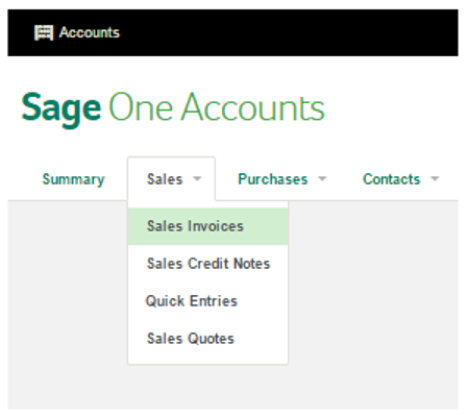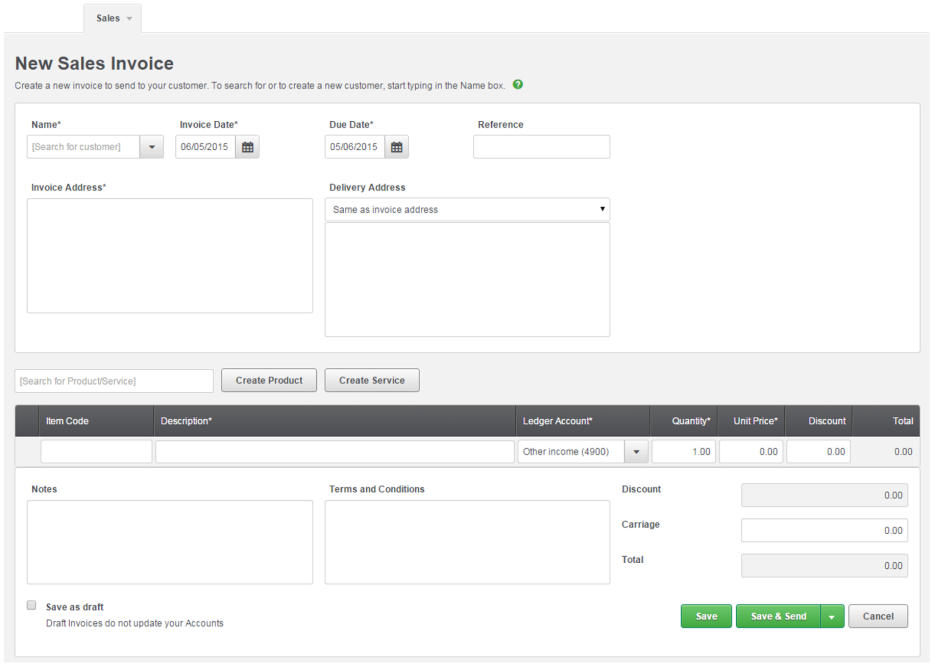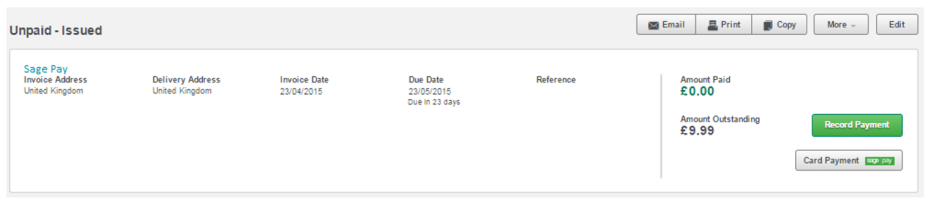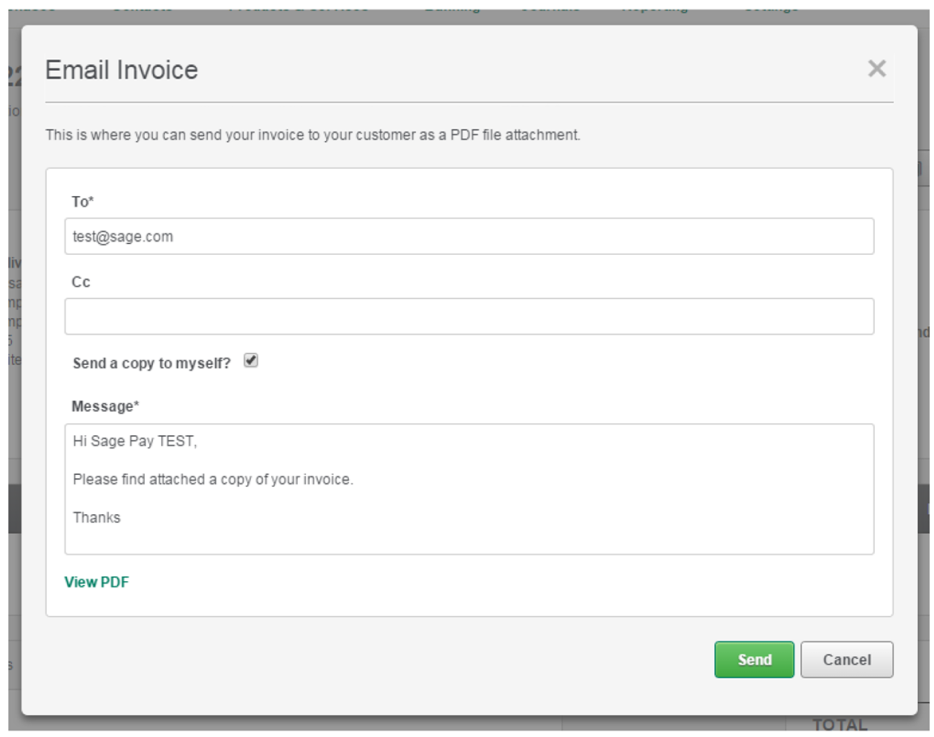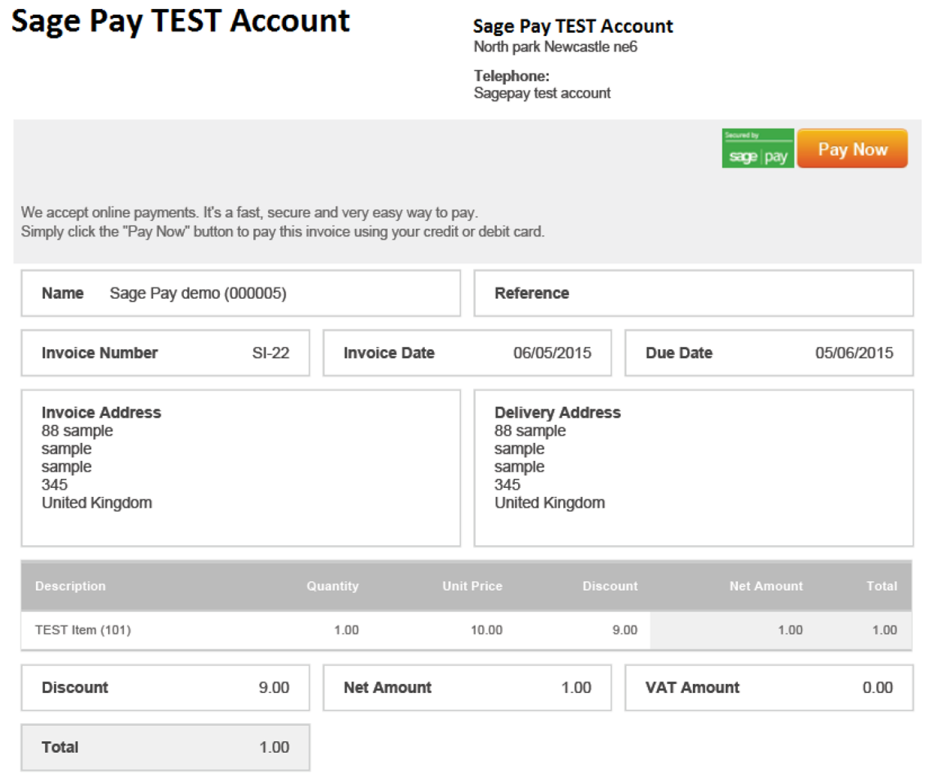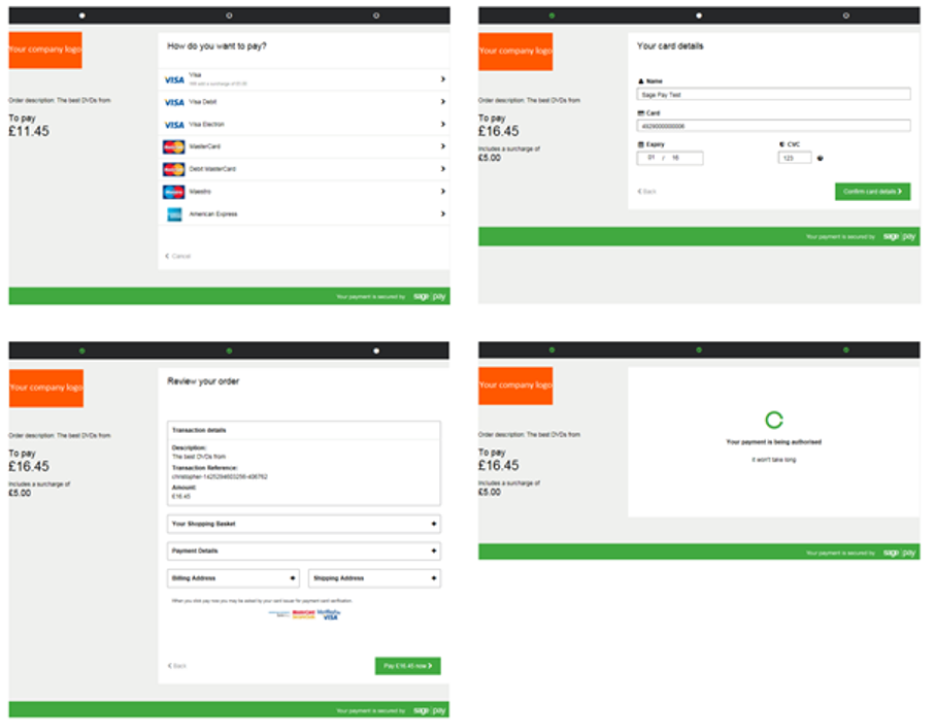Once logged in, you will then need to click on settings, followed by company preferences.
After selecting company preferences, followed by Opayo you will be able to enter the details of your account into Sage Instant.
You will be prompted to enter your:
- Vendor name – of your Opayo account
- Username – this is the name of a user from your MyOpayo
- Password – the password of the username from your MyOpayo
- Email address – your own email address
Important – When entering a username into your Sage Instant Accounts we would advise that you have created a user within your MyOpayo to be used specifically with your Sage Instant.
After you have entered the details of your Opayo account you will then need to select the bank details for the funds from your e-invoice’s to be allocated too.
Tip – When selecting the bank account please remember to do this carefully, you may find it worthwhile to create a specific bank account for your e-invoice transactions. On a day to day basis you may have a large number of e-invoice transactions that are later transferred into your bank account as a collective value. This will allow you to match the values easier.
You are also able to choose if you would like your Sage Instant Accounts to check for payments each time you open the software, and you can force your Sage Instant to request you enter your password each time.
Your Sage Instant will not automatically download the transactions for you, it will simply take you to the download wizard ready to import the transactions into your Sage Instant accounts software.